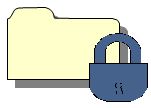How
to Block Websites in Google Chrome
While
internet came with an ocean of good things, it can turn really bad in some
cases like your children getting access to unwanted websites accidentally or may
be deliberately. Your children are surfing the net for the information or
material they need for their studies and certainly they click something which
leads them to a website with adult, unwanted or porn contents.
Fortunately
there are few prevention methods which can protect you from all this mess.
Today in this post we will talk about one of them
If you are using Google Chrome and looking to block some websites
then follow the steps below to Block Websites. In Chrome there is no specific
setting to block Websites. You have to use Google Extensions to block it. It's
free, safe, and easy to use.
Step 1: Open Google Chrome and click on settings icon.
Step 1: Open Google Chrome and click on settings icon.
 and on left hand search box, Type and search for
"block site" and from Type select Extension.
and on left hand search box, Type and search for
"block site" and from Type select Extension.
Step 3: Download that Extension
by clicking on "Add to Chrome".
Step 4: After downloading it, get back to Chrome Extension tab. Now there
you will find that Block Site Extension. Now click on Options.
Step 5: Here add the website you want to block and Click "Add page" "
You are Done...!!!
Any questions? Leave a comment....!!
Happy Learning..... :)