While internet came with an ocean of good things, it can turn really bad in some cases like your children getting access to unwanted websites accidentally or may be deliberately.
If you are looking to Block Websites on your PC, then here
is the simplest method to block it. You don't have to download any kind of
software or so.
Follow the steps below to block websites in a PC:
Step 1: Go to My computer>C>Windows>System32>Drivers>etc.
Step 2: Open "hosts" file in notepad as shown in Figure1 below.
Follow the steps below to block websites in a PC:
Step 1: Go to My computer>C>Windows>System32>Drivers>etc.
Step 2: Open "hosts" file in notepad as shown in Figure1 below.
 |
| Figure 1 |
Step 3: At the end of the notepad enter 127.0.0.1 then give a space and enter the URL of the website which you want to block. You can block as many websites as you want. Example
127.0.0.1 www.twitter.com
127.0.0.1 www.facebook.com
127.0.0.1 www.youtube.com
127.0.0.1 www.yahoo.com (See figure2)
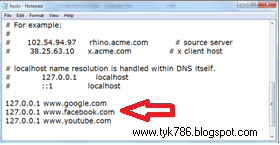 |
| Figure2 |
Step 4: Save the file.
Congratulations......
All the websites which you entered in the file are now blocked. If you want to unblock any of these websites, just delete its address from the host file.
Done...!!!
Any questions? Leave a comment....!!!
Happy Learning :)









