While internet came with an ocean of good things, it can turn really bad
in some cases like your children getting access to unwanted websites accidentally or may be deliberately.
To Block Websites on Firefox is same as to block websites in Chrome. In Firefox also there is no particular setting to block websites. In Firefox also you have to use an extension just like in Chrome.
To Block Websites on Firefox is same as to block websites in Chrome. In Firefox also there is no particular setting to block websites. In Firefox also you have to use an extension just like in Chrome.
Follow the steps below:-
Step 1: Open Mozilla Firefox.
Step 3: In top left click on Get Add-ons.
Step 4: In top right search box, search for "block site". (Figure 3)
 |
| Figure 2 |
 |
| Figure 3 |
Step 5: Install the "Block Site" add-on by
clicking “Install” button.
Step 6: Restart your browser.
Step 7: After installing, go to Extensions. Click on options button.A new window will pop up.
 |
| Figure 5 |
Step 8: Click on “add” Button.
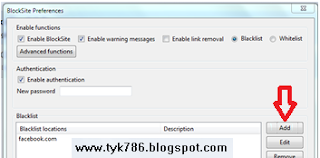 |
| Figure 6 |
Another window will pop up.
Step 9: Now enter the website you
want to block in location field.
 |
| Figure 7 |
All Done…!!! You have successfully blocked the website.
Any Questions? Leave a comment....!!!














